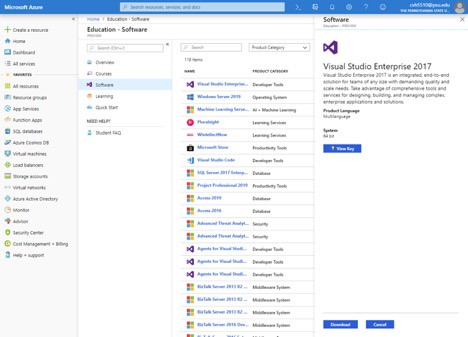Accessing Microsoft Azure Dev Tools for Teaching the First Time
- Go to https://aka.ms/devtoolsforteaching and click the blue "Sign In" button.

- Log in using your Penn State username and password.
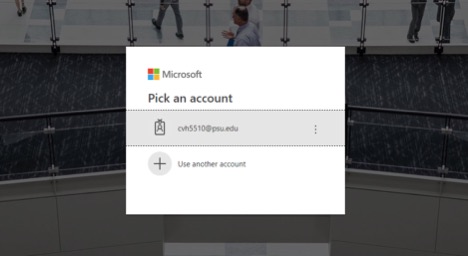
- You will be redirected back to Microsoft Azure, and should see a screen similar to the one below.
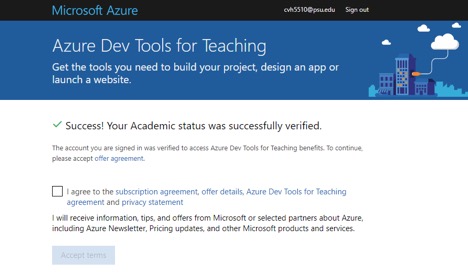
- Check the "I agree to the subscription agreement, offer details, Azure Dev Tools for Teaching agreement and privacy statement" box, then click "Accept terms."
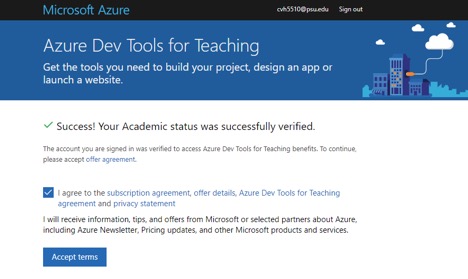
- After you have accepted the terms, you should now be able to view the dashboard for Microsoft Azure.
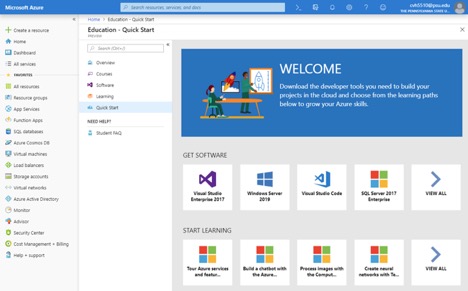
- Select the "Software" tab to view software included with your account.
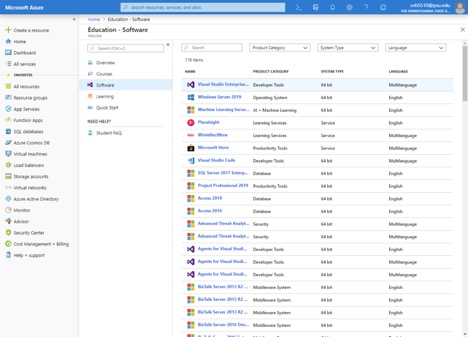
- Once you have selected the software from the list, a preview window will appear on the right. To view your license key for that software, click the "View Key" button in the middle. To download the software, click the "Download" button at the bottom.