Virtual Desktop Infrastructure (VDI)
What Is It?
Virtual Desktop Infrastructure (VDI) is a virtualization technique enabling access to a virtualized desktop. These virtual desktops are provided as a remote service over the internet. This allows access to specialized software without the need to travel to a computer lab.
Steps to Accessing Your Department's VDI
1. Visit https://weblabs.engr.psu.edu.
2. Log in with your PSU Access ID and password and verify through 2FA.
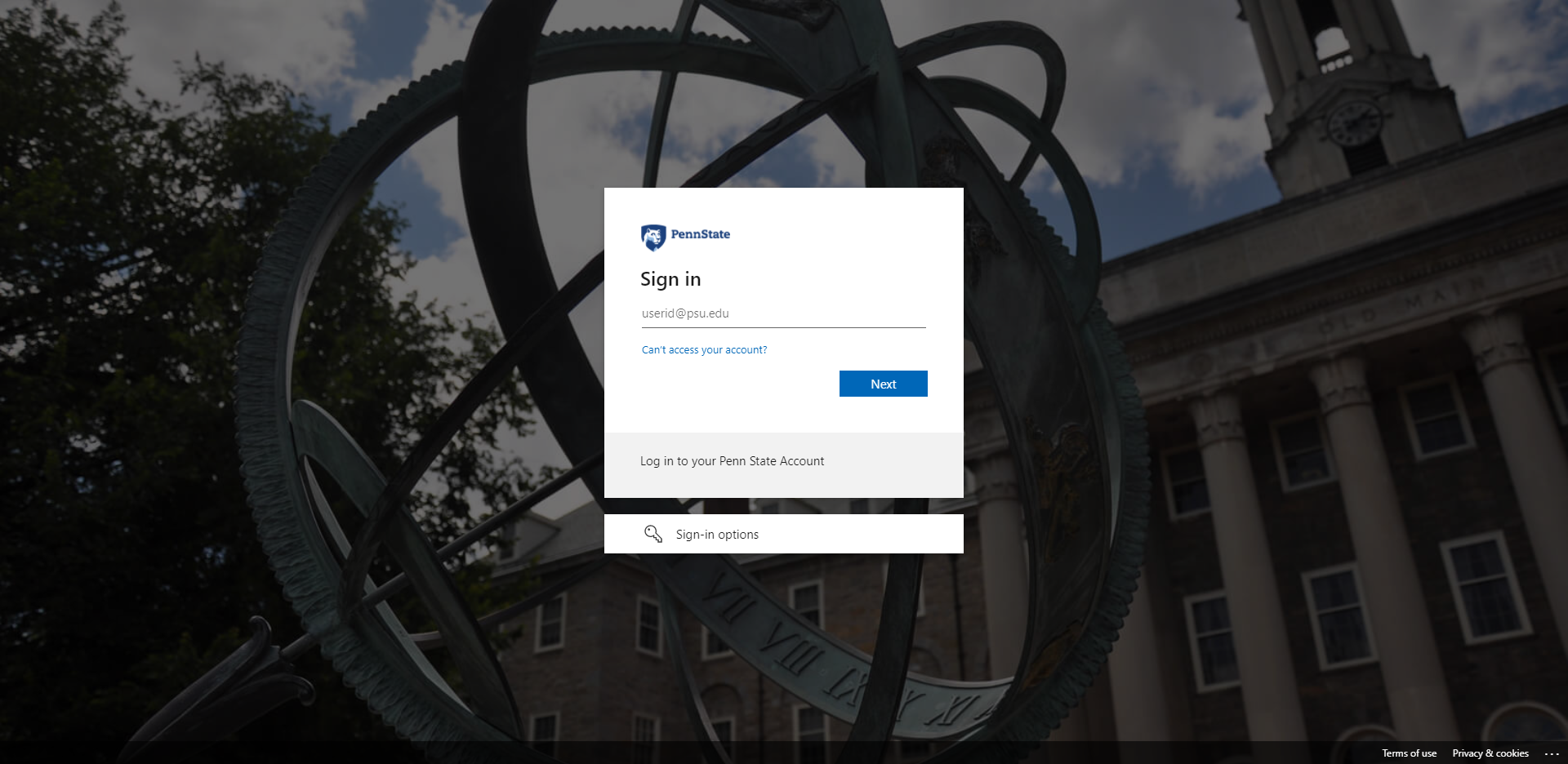
3. View all the VDI pools you've been given access to by clicking on the Apps tab.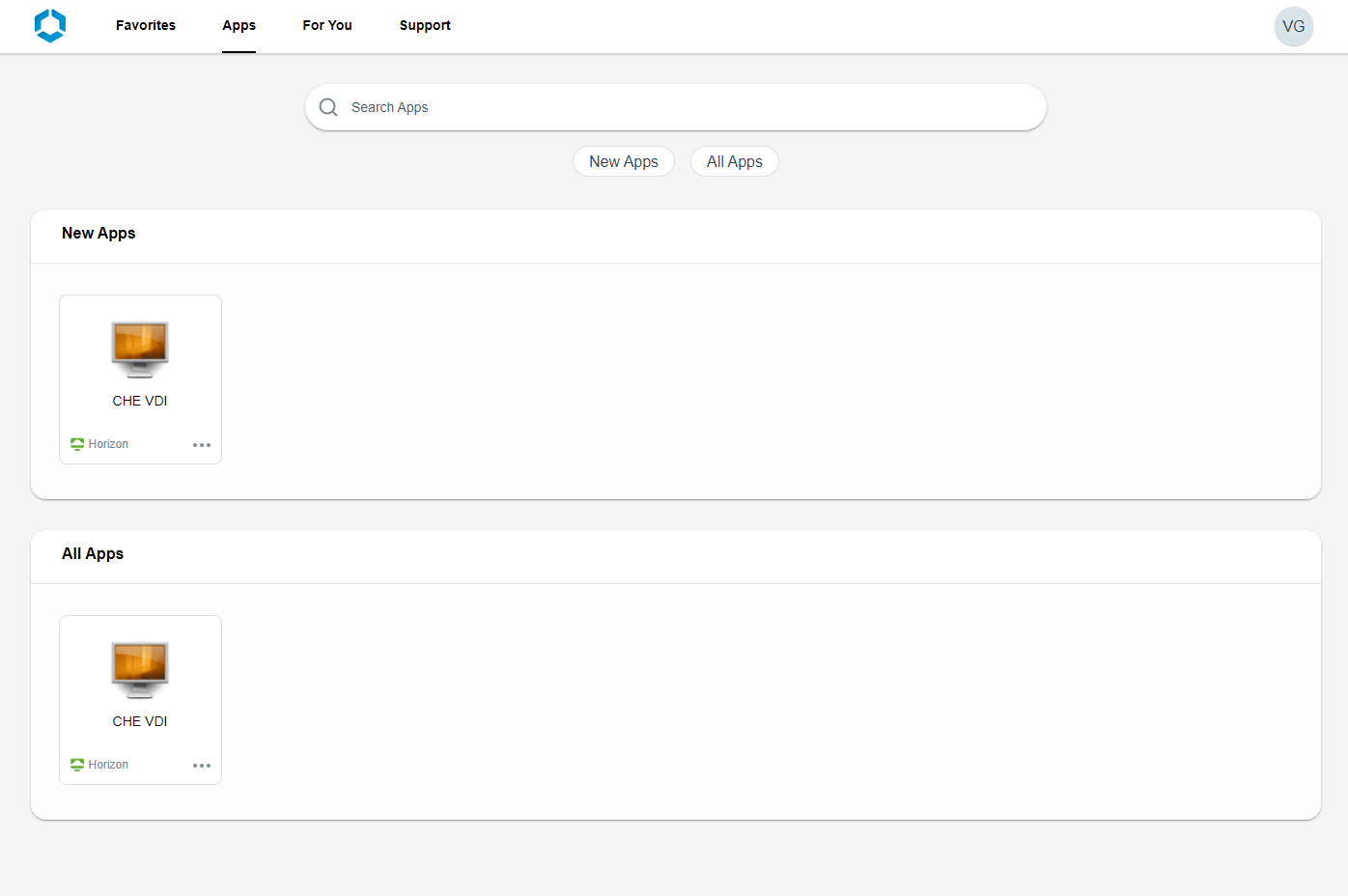
4. Click the More menu (...) next to each VDI option to add to your favorites. 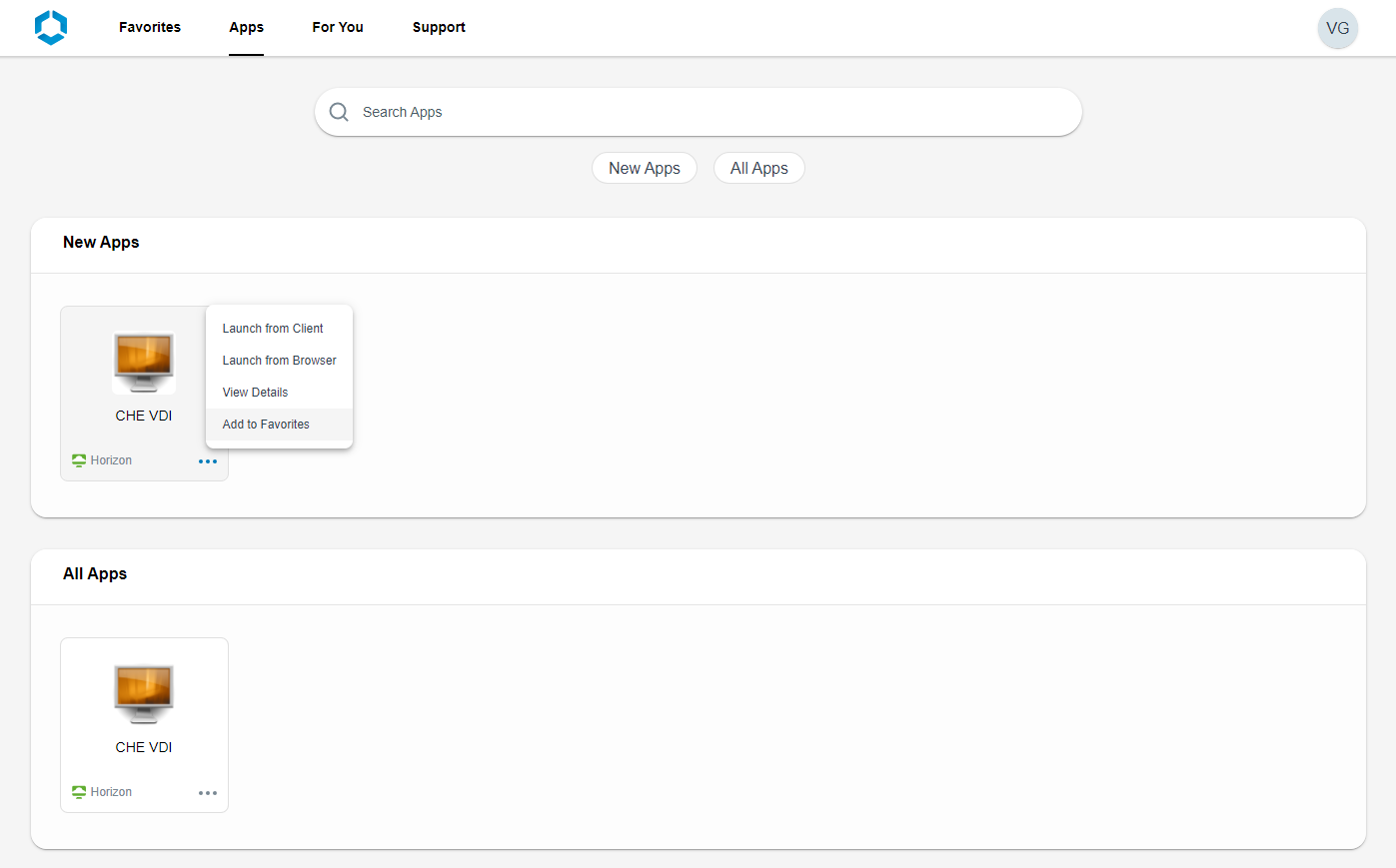
5. Click on the VDI app to launch the VDI instance.
6. The VDI instance will open in a new browser tab.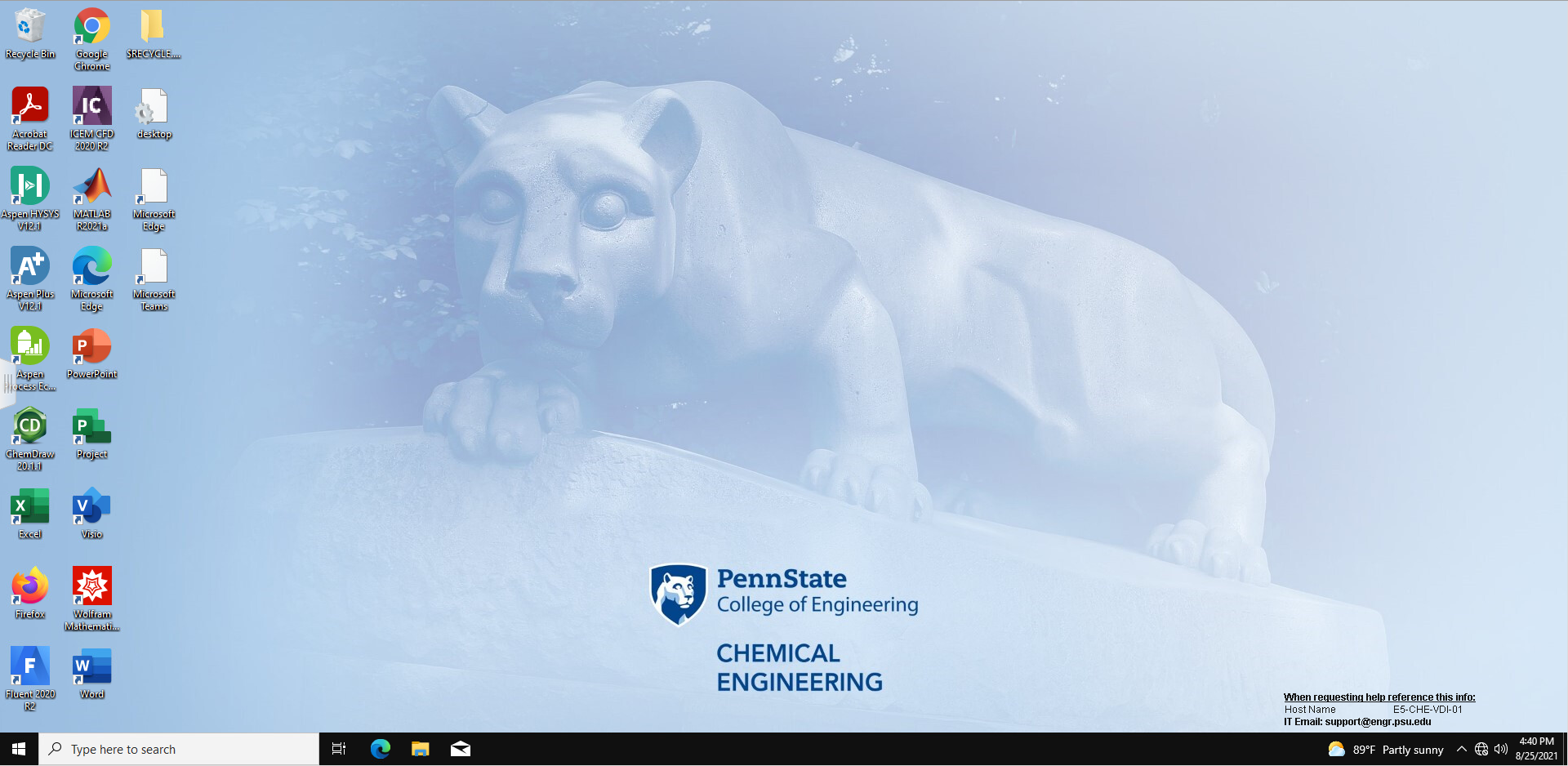
7. Log out using the Start Menu in the lower left or using the slide out menu in the middle of the left side of the screen.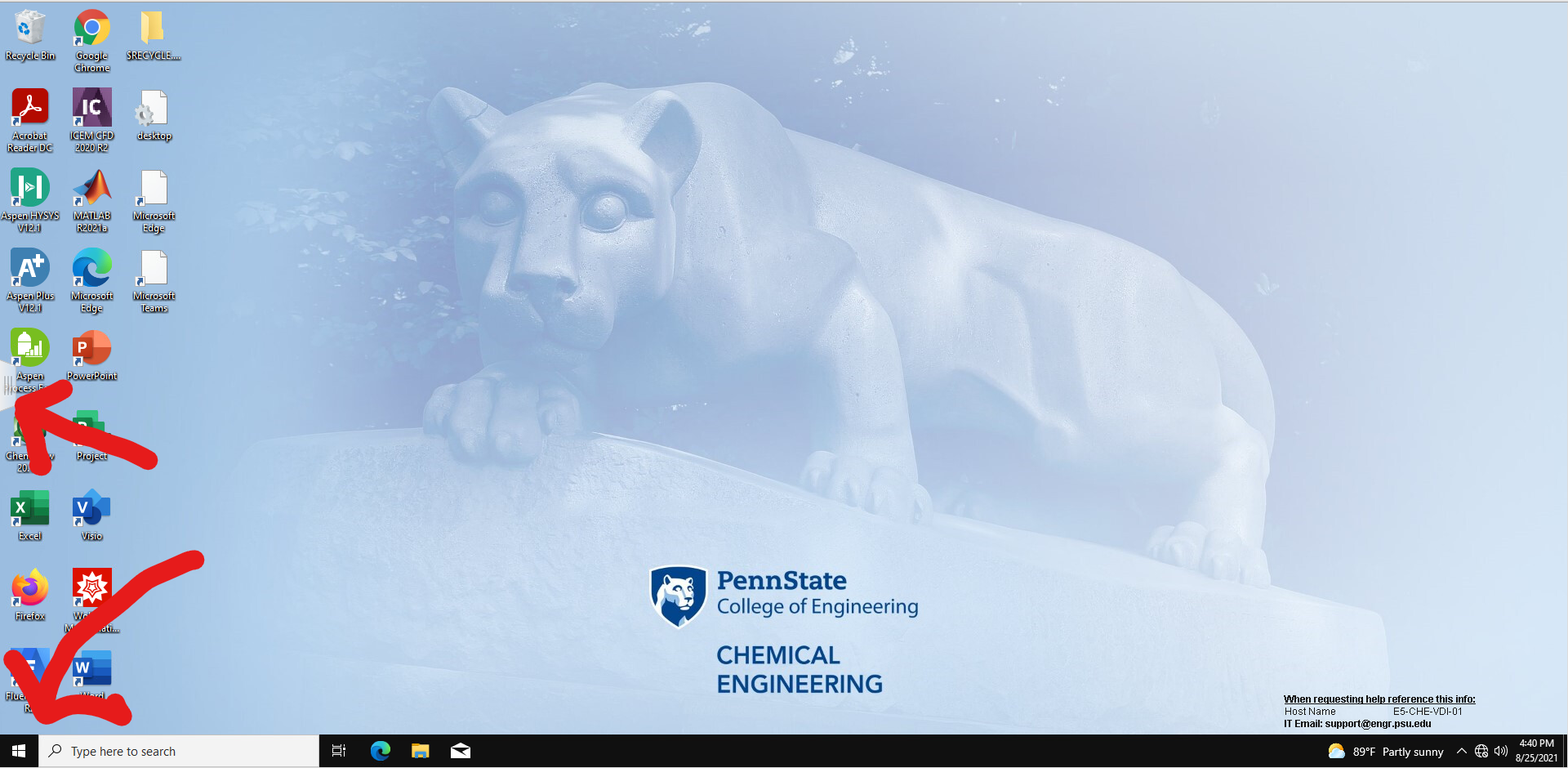
8. From the slide out menu - Select the VDI instance you're using and choose Log Off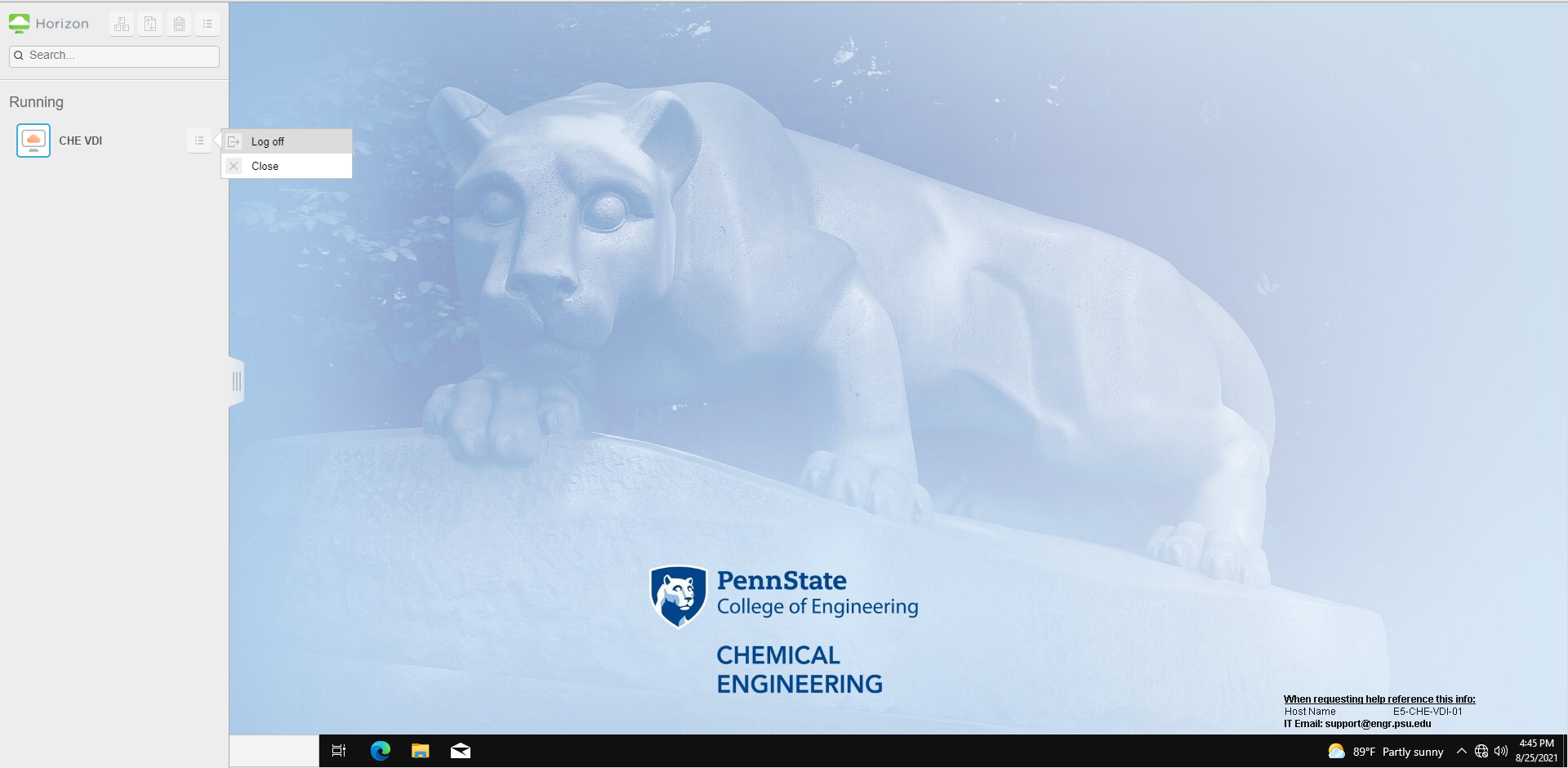
Access Via VMware Horizon Client
In addition to using your browser to access the College of Engineering's VDI platform, you may also want to use the VMware Horizon Client if you need to add USB devices or the local hard drive on your computer into your VDI session. The client will also allow you to use multiple monitors.
In order to access the VDI pool from the VMware Horizon Client, you must first download and install the correct client for your operating system.
Download VMware Horizon Client
After installation, follow the directions below to access the client.
- Visit https://weblabs.engr.psu.edu/.
- Log in with your PSU Access ID and password and verify through 2FA.
- View all the VDI pools you've been given access to by clicking on the Apps tab.
- Click the More menue (...) next to the VDI pool and select "Launch from client" to begin.
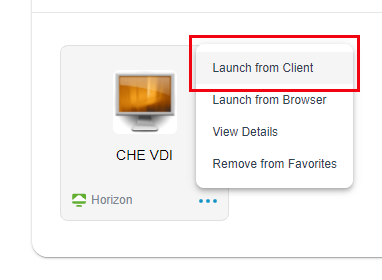
FAQs/Troubleshooting
Where to go for help?
For VDI support, please email the VDI support team at vdisupport@engr.psu.edu.
How long can VDI sessions last?
There is currently no limit on session length when it is in active use. However, due to the limited number of shared VMs, disconnected or idle sessions will be automatically logged out after 15 minutes.


